

经过一段时间的分析,我在这里继续用另一种方式来表示电位器的模拟值,这次我想体验一个3.5“TFT LCD,我喜欢它的尺寸和可以表示的各种颜色。它是一个组件值得一些项目拥有。当然,这个文档也是关于模拟值的传奇的一部分。
要开发这个项目,不需要复杂的连接或图表,因为电位器必须连接到引脚 A0,然后按照图像参考将屏幕安装在 Arduino UNO 上。
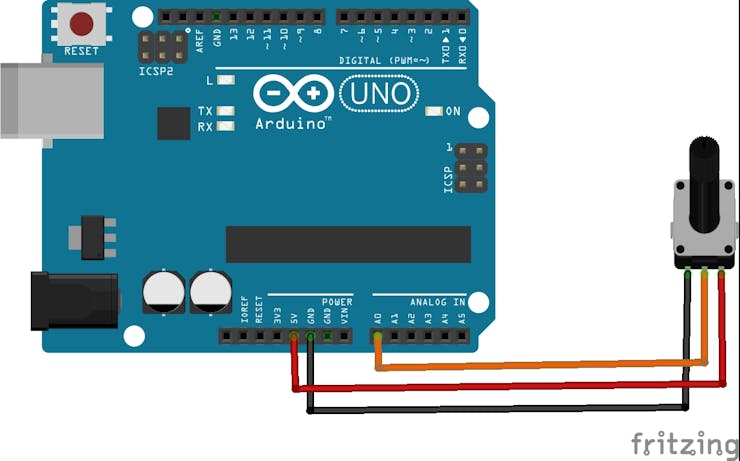

另一个重要的细节:必要的库是LCDWIKI_GUI.h和LCDWIKI_KBV,我喜欢这些库的地方在于易于设计引人注目的元素、文本和背景。
我们包括必要的图形库以使用屏幕并表示必要的形式。
#include //Core graphics library
#include //Hardware-specific library
接下来我们为各自的库构建屏幕。
LCDWIKI_KBV my_lcd(ILI9486,A3,A2,A1,A0,A4);
我们定义要使用的颜色。
#define BLACK 0x0000
#define RED 0xF800
#define GREY 0x2104 // Dark grey 16 bit colour
#define GREEN 0x07E0
#define WHITE 0xFFFF
#define BLUE 0x001F
// Meter colour schemes
#define RED2RED 0
#define GREEN2GREEN 1
#define BLUE2BLUE 2
#define BLUE2RED 3
#define GREEN2RED 4
#define RED2GREEN 5
我们设置变量来控制时间并存储模拟读数的值。
uint32_t runTime = -99999; // time for next update
int reading = 0; // Value to be displayed
现在,在下面几行设置代码中,我们分别初始化屏幕、设置深色背景和设置屏幕旋转方向。
void setup() {
my_lcd.Init_LCD();
my_lcd.Fill_Screen(0x0);
my_lcd.Set_Rotation(1);
}
ringMeter 函数是代码的核心,内部应用数学公式创建各种三角形,两个顶点在内弧上,另一个顶点在外弧上,然后生成一个倒三角形。各种三角形的生成允许构建圆形条并逐渐将颜色应用于它。然后生成居中文本的表示,为此考虑了它所具有的图形数量。
int ringMeter(int value, int vmin, int vmax, int x, int y, int r, byte scheme){
// Minimum value of r is about 52 before value text intrudes on ring
// drawing the text first is an option
x += r; y += r; // Calculate coords of centre of ring
int w = r / 4; // Width of outer ring is 1/4 of radius
int angle = 150; // Half the sweep angle of meter (300 degrees)
int text_colour = 0; // To hold the text colour
int v = map(value, vmin, vmax, -angle, angle); // Map the value to an angle v
byte seg = 5; // Segments are 5 degrees wide = 60 segments for 300 degrees
byte inc = 5; // Draw segments every 5 degrees, increase to 10 for segmented ring
// Draw colour blocks every inc degrees
for (int i = -angle; i < angle; i += inc) {
// Choose colour from scheme
int colour = 0;
switch (scheme) {
case 0: colour = RED; break; // Fixed colour
case 1: colour = GREEN; break; // Fixed colour
case 2: colour = BLUE; break; // Fixed colour
case 3: colour = rainbow(map(i, -angle, angle, 0, 127)); break; // Full spectrum blue to red
case 4: colour = rainbow(map(i, -angle, angle, 63, 127)); break; // Green to red (high temperature etc)
case 5: colour = rainbow(map(i, -angle, angle, 127, 63)); break; // Red to green (low battery etc)
default: colour = BLUE; break; // Fixed colour
}
// Calculate pair of coordinates for segment start
float sx = cos((i - 90) * 0.0174532925);
float sy = sin((i - 90) * 0.0174532925);
uint16_t x0 = sx * (r - w) + x;
uint16_t y0 = sy * (r - w) + y;
uint16_t x1 = sx * r + x;
uint16_t y1 = sy * r + y;
// Calculate pair of coordinates for segment end
float sx2 = cos((i + seg - 90) * 0.0174532925);
float sy2 = sin((i + seg - 90) * 0.0174532925);
int x2 = sx2 * (r - w) + x;
int y2 = sy2 * (r - w) + y;
int x3 = sx2 * r + x;
int y3 = sy2 * r + y;
if (i < v) { // Fill in coloured segments with 2 triangles
my_lcd.Set_Draw_color(colour);
my_lcd.Fill_Triangle(x0, y0, x1, y1, x2, y2);
my_lcd.Fill_Triangle(x1, y1, x2, y2, x3, y3);
text_colour = colour; // Save the last colour drawn
}
else // Fill in blank segments
{
my_lcd.Set_Draw_color(GREY);
my_lcd.Fill_Triangle(x0, y0, x1, y1, x2, y2);
my_lcd.Fill_Triangle(x1, y1, x2, y2, x3, y3);
}
}
// Convert value to a string
char buf[10];
byte len = 4; if (value > 999) len = 5;
dtostrf(value, len, 0, buf);
my_lcd.Set_Draw_color(0, 0,0);
my_lcd.Fill_Rectangle(x-60, y-15, x+60, y+20);
// Set the text colour to default
my_lcd.Set_Text_colour(WHITE);
my_lcd.Set_Text_Back_colour(BLACK);
my_lcd.Set_Text_Size(5);
if (value>999){
my_lcd.Print_String(String(value), x-60, y-15);
} else if (value>99 && value<1000){
my_lcd.Print_String(String(value), x-45, y-15);
} else if (value>9 && value<100){
my_lcd.Print_String(String(value), x-30, y-15);
} else {
my_lcd.Print_String(String(value), x-15, y-15);
}
return x + r;
}
彩虹功能允许您设置用于圆形条的颜色变化。
unsigned int rainbow(byte value){
// Value is expected to be in range 0-127
// The value is converted to a spectrum colour from 0 = blue through to 127 = red
byte red = 0; // Red is the top 5 bits of a 16 bit colour value
byte green = 0;// Green is the middle 6 bits
byte blue = 0; // Blue is the bottom 5 bits
byte quadrant = value / 32;
if (quadrant == 0) {
blue = 31;
green = 2 * (value % 32);
red = 0;
}
if (quadrant == 1) {
blue = 31 - (value % 32);
green = 63;
red = 0;
}
if (quadrant == 2) {
blue = 0;
green = 63;
red = value % 32;
}
if (quadrant == 3) {
blue = 0;
green = 63 - 2 * (value % 32);
red = 31;
}
return (red << 11) + (green << 5) + blue;
}
在循环期间,您需要从电位器读取模拟信号,然后调用 ringmeter 函数进行绘图。
void loop() {
if (millis() - runTime >= 100L) {
runTime = millis();
// Set the position, gap between meters, and inner radius of the meters
int gap = 4, radius = 120, xpos = my_lcd.Get_Display_Width()/2-radius, ypos = my_lcd.Get_Display_Height()/2-radius;
int value = analogRead(A5); // read of potentiometer value
xpos = gap + ringMeter(value, 0, 1020, xpos, ypos, radius, GREEN2RED); // Draw analogue meter
}
}
所有与用户交互的项目都允许欣赏与代码的各种交互,尤其是这个项目让我探索了 TFT 屏幕的使用、它的颜色甚至基本的图形元素。3.5 英寸的屏幕非常漂亮且易于使用,一旦您从制造商那里获得了技术信息,您仍然可以分享您使用此屏幕的体验。
声明:本文内容及配图由入驻作者撰写或者入驻合作网站授权转载。文章观点仅代表作者本人,不代表电子发烧友网立场。文章及其配图仅供工程师学习之用,如有内容侵权或者其他违规问题,请联系本站处理。 举报投诉
全部0条评论

快来发表一下你的评论吧 !