

该项目使用Netduino.Foundation库中包含的RgbPwmLed类。本指南由三部分组成:
RGB(红、绿、蓝)LED灯是具有四个腿的二极管 - 一个用于提到的每种颜色,一个用于共阴极(接地)或共阳极 (vcc),这也是最长的一个。

在这个项目中,您可以使用共阳极或共阴极 RGB LED。只需确保构建与您使用的 LED 对应的电路即可。
Netduino.Foundation是一个使用 Netduino 上的 .NET MicroFramework 快速构建连接事物的平台。由Wilderness Labs创建,它是开源的,由 Netduino 社区维护。
如果您是 Netduino 开发新手,我建议您转到Netduino 入门项目以正确设置您的开发环境。
共阴极RGB LED
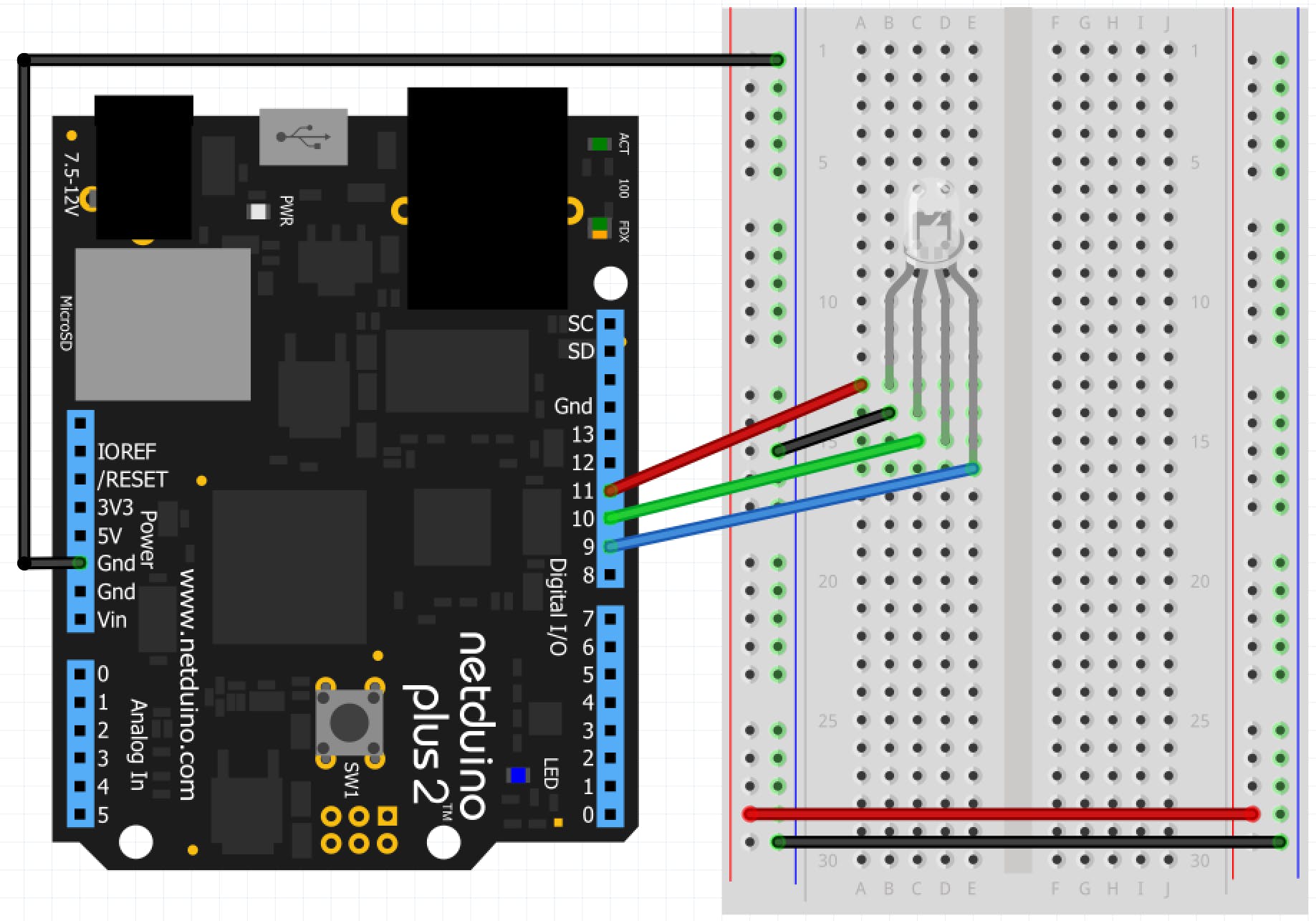
共阳极 RGB LED
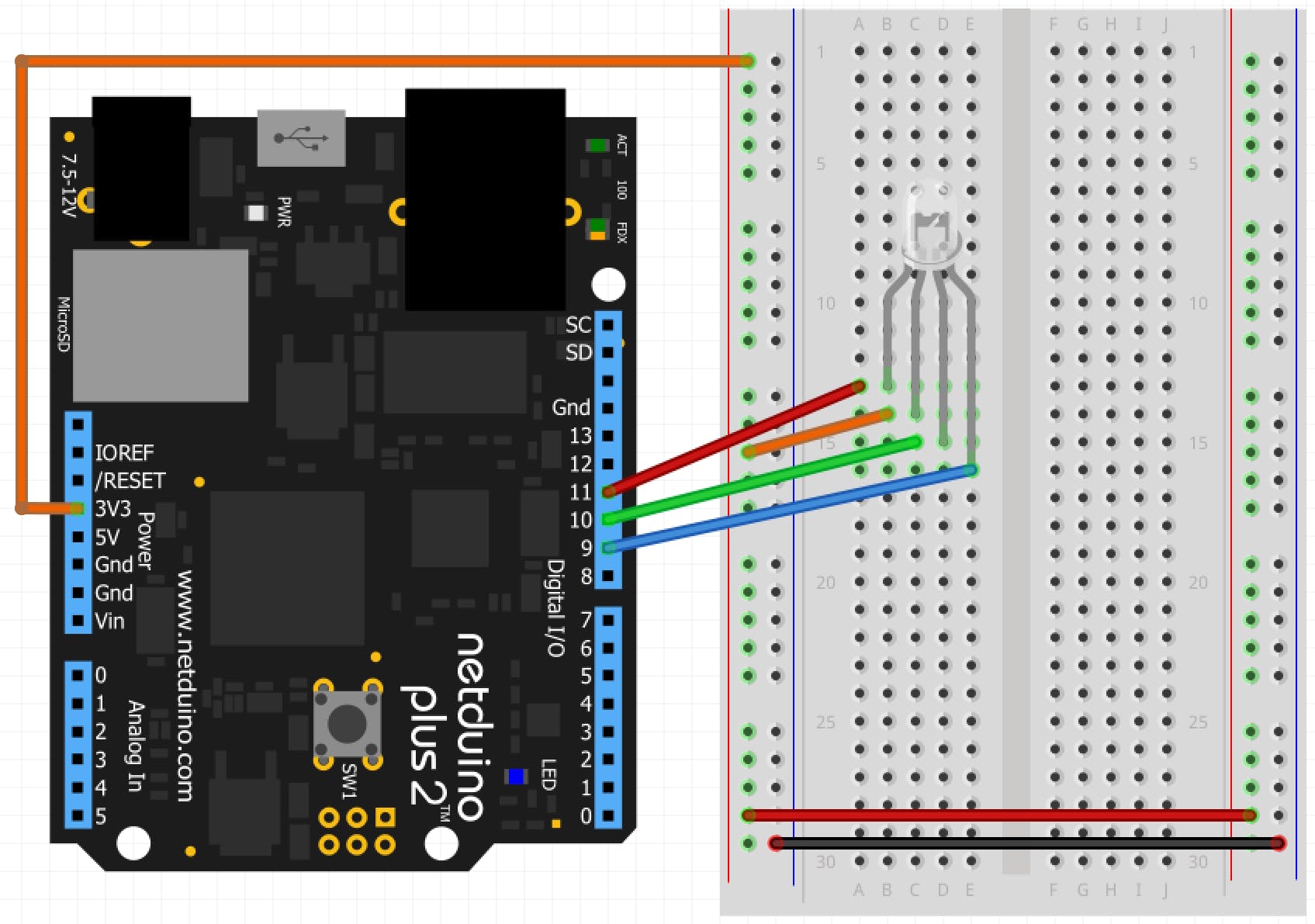
注意:请注意,两个电路中都没有使用电阻器。通常,通过全电压会烧毁 LED。但是,Netduino.Foundation可以使用 PWM 信号自动控制正向电压。
在 Visual Studio 2015 for Windows 或最新的 Visual Studio for Mac 中创建 Netduino 项目;将项目命名为RgbPwmLed 。
视窗
右键单击您的RgbPwmLed项目,然后单击Manage NuGet Packages 。在浏览选项卡中,搜索Netduino.Foundation;它应该是第一个搜索结果。单击安装按钮。
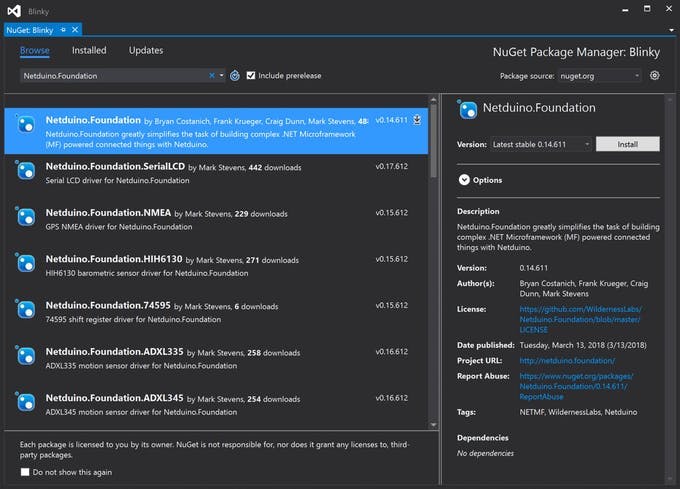
苹果系统
在解决方案资源管理器中按住 Alt 键单击您的RgbPwmLed项目,然后单击添加 => 添加 Nuget 包以打开 NuGet 包窗口。搜索Netduino.Foundation包并单击Add Package将其添加到您的项目中。
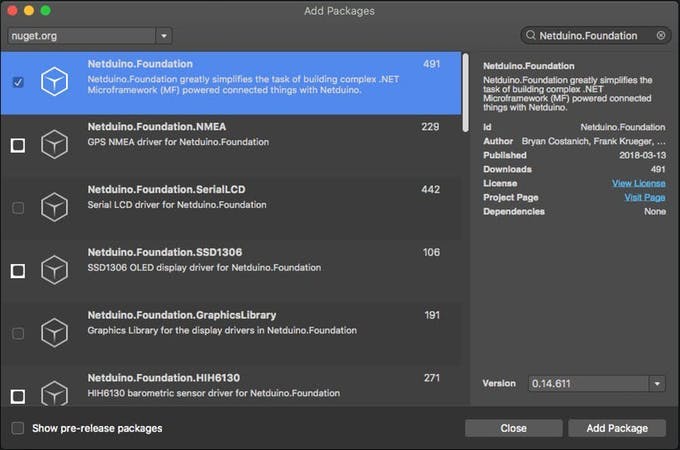
在Program.cs文件中,粘贴以下代码:
using Microsoft.SPOT;
using Netduino.Foundation;
using System.Threading;
using N = SecretLabs.NETMF.Hardware.Netduino;
namespace RgbPwmLed
{
public class Program
{
public static void Main()
{
// create a new pwm controlled RGB LED on pins
// Red = 11, Green = 10, and Blue = 9.
var rgbPwmLed = new Netduino.Foundation.LEDs.RgbPwmLed(
N.PWMChannels.PWM_PIN_D11,
N.PWMChannels.PWM_PIN_D10,
N.PWMChannels.PWM_PIN_D9,
2.1f,
3.0f,
3.0f,
false);
// run forever
while (true)
{
rgbPwmLed.SetColor(Color.FromHex("#FF0000"));
Debug.Print("=========== RED! ===========");
Thread.Sleep(1000);
rgbPwmLed.SetColor(Color.FromHex("#00FF00"));
Debug.Print("=========== GREEN! ===========");
Thread.Sleep(1000);
rgbPwmLed.SetColor(Color.FromHex("#0000FF"));
Debug.Print("=========== BLUE! ===========");
Thread.Sleep(1000);
}
}
}
}
在Main方法中,我们创建了一个名为 rgbPwmLed 的新RgbPwmLed对象。在构造函数中,我们指定用于控制 LED 的引脚。由于我们没有使用电阻,我们分别包含每个引脚的正向电压(红色为 2.1V,绿色和蓝色为 3.0V )。构造函数中的最后一个参数是可选的,它的布尔值isCommonCathode标志(默认为 true)。根据您正在处理的电路相应地设置此值。
现在使用rgbPwmLed对象,在一个 while 无限循环中,我们正在调用SetColor(Color color)方法,以十六进制代码传递红色、绿色和蓝色,并使线程休眠一秒钟。您还可以声明以 RGB 或 HSA 值指定的颜色,甚至是预定义的命名颜色。
此外,要跟踪 LED 上当前显示的颜色,您可以使用Debug.Print 指示程序始终显示的颜色,以确保正确连接所有 LED 支脚。
运行项目
单击 Visual Studio 中的运行按钮以查看 RGB LED 的运行情况!您应该会看到 LED 每秒循环显示红色、绿色和蓝色,如下图所示:
在这一部分中,让我们为项目增添一些趣味。让我们编写一个小算法来遍历色相光谱中所有 360 种可能的颜色。为什么是360?使用色相、饱和度、亮度和 Alpha 颜色模型,它具有圆柱形几何形状,并且在完全饱和度和 Alpha 值下经过每个度数,它将显示 RGB 光谱内的所有颜色。
删除While(true)循环内的代码,然后粘贴For循环。它应该如下所示:
...
while (true)
{
// loop through the entire hue spectrum (360 degrees)
for (int i = 0; i < 360; i++)
{
var hue = ((double)i / 360F);
Debug.Print(hue.ToString());
// set the color of the RGB
rgbPwmLed.SetColor(Color.FromHsba(((double)i/360F), 1, 1));
// for a fun, fast rotation through the hue spectrum:
//Thread.Sleep (1);
// for a moderate walk through the forest of colors;
Thread.Sleep(10);
}
}
...
在这个For中,我们声明了一个局部双色调并分配 i/360 的除法结果。之后,我们在rgbPwmLed对象上调用 SetColor (Color.FromHsba(hue, 1, 1))方法,最后做一个Thread.Sleep(10)以适中的速度查看所有颜色。
运行项目
现在运行项目时,应该会看到如下内容:
您应该检查的另一个有用的 API 方法是StartRunningColors ,它包括传递一个颜色列表以及每个颜色的持续时间。以下代码片段使 LED 发光Color.White 1000ms (1s),然后Color.Aqua 500ms (0.5s),然后Color.ForrestGreen 1000ms (1s),最后Color.OrangeRed 500ms (0.5s)。
...
while (true)
{
// run through various colors for 10 seconds
rgbPwmLed.StartRunningColors(
new System.Collections.ArrayList
{
Color.White,
Color.Aqua,
Color.ForestGreen,
Color.OrangeRed
},
new int[] { 1000, 500, 1000, 500 });
Thread.Sleep(10000);
}
...
运行项目
现在运行项目时,您会看到如下内容:
我建议您查看RgbPwmLed 官方文档,这样您就可以看到还有哪些有趣的 API 方法可以让您在使用 RGB LED 时更轻松地工作。
就您可以使用 Netduino.Foundation 做的大量令人兴奋的事情而言,这个项目只是冰山一角。
声明:本文内容及配图由入驻作者撰写或者入驻合作网站授权转载。文章观点仅代表作者本人,不代表电子发烧友网立场。文章及其配图仅供工程师学习之用,如有内容侵权或者其他违规问题,请联系本站处理。 举报投诉
全部0条评论

快来发表一下你的评论吧 !