


几个月前,BBC 发布了一篇关于 Goxx 先生的故事,这是一只加密交易仓鼠击败人类投资者。看完文章后,我看着我的仓鼠,我告诉他“我们住在阿根廷,我的朋友……假期结束了”
好吧,我们俩的假期都结束了,因为我不得不使用 3D 建模创建自定义零件,我研究了投资 API,我设计了电路并使用 Python 对系统进行了编码。
我的仓鼠被命名为 Milstein——以阿根廷生物化学家 César Milstein 命名——而 Milstein 只投资于在美国市场交易的阿根廷股票,如 MercadoLibre(MELI 股票代码)和 Globant(GLOB 股票代码),但代码准备好使用任何股票或 EFT 指数。
到目前为止,米尔斯坦损失了大约 350 美元,但我不会放弃他。毕竟,什么是朋友?(谁告诉米尔斯坦只投资阿根廷股票?)
BBC 的文章没有提供太多技术信息(“办公室是完全自动化的,使用了广泛的技术,包括软件脚本、微控制器、单板计算机、计算机辅助设计、3D 打印、激光切割和更多。”)所以我只是将主要思想用作参考,并且我决定使项目变得非常简单明了,以便其他人可以复制经验。
仓鼠将使用以旋转编码器为轴的轮子选择要交易的股票。选择股票后,只要在买卖柜台检测到存在,就会触发买入或卖出信号。

旋转编码器和 PIR 传感器通过 Alpaca 交易 API 连接到 Raspberry Pi。可以从 SSH 连接到 Raspberry Pi 以及从 Oled 屏幕监控所有操作。
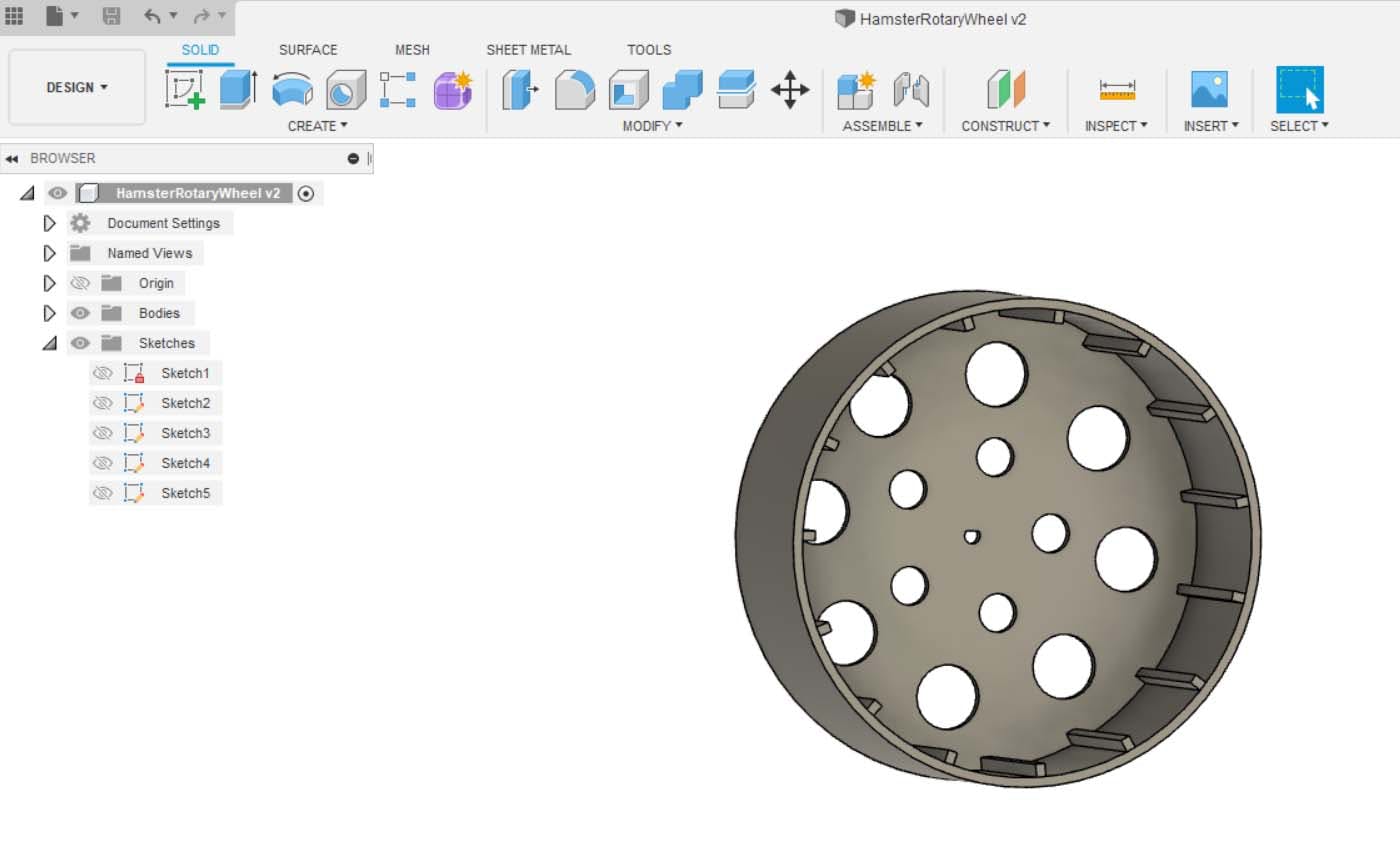
使用 Raspberry Pi OS 设置 Raspberry Pi
连接键盘和 HDMI 屏幕以设置 Raspberry。
使用跨接电缆连接 PIR、Oled 和 Rotary。

>> OLED屏
>> PIR运动传感器
>> 旋转编码器
启动树莓派。安装羊驼交易库
$ sudo pip3 install alpaca-trade-api
$ sudo apt-get install libatlas-base-dev
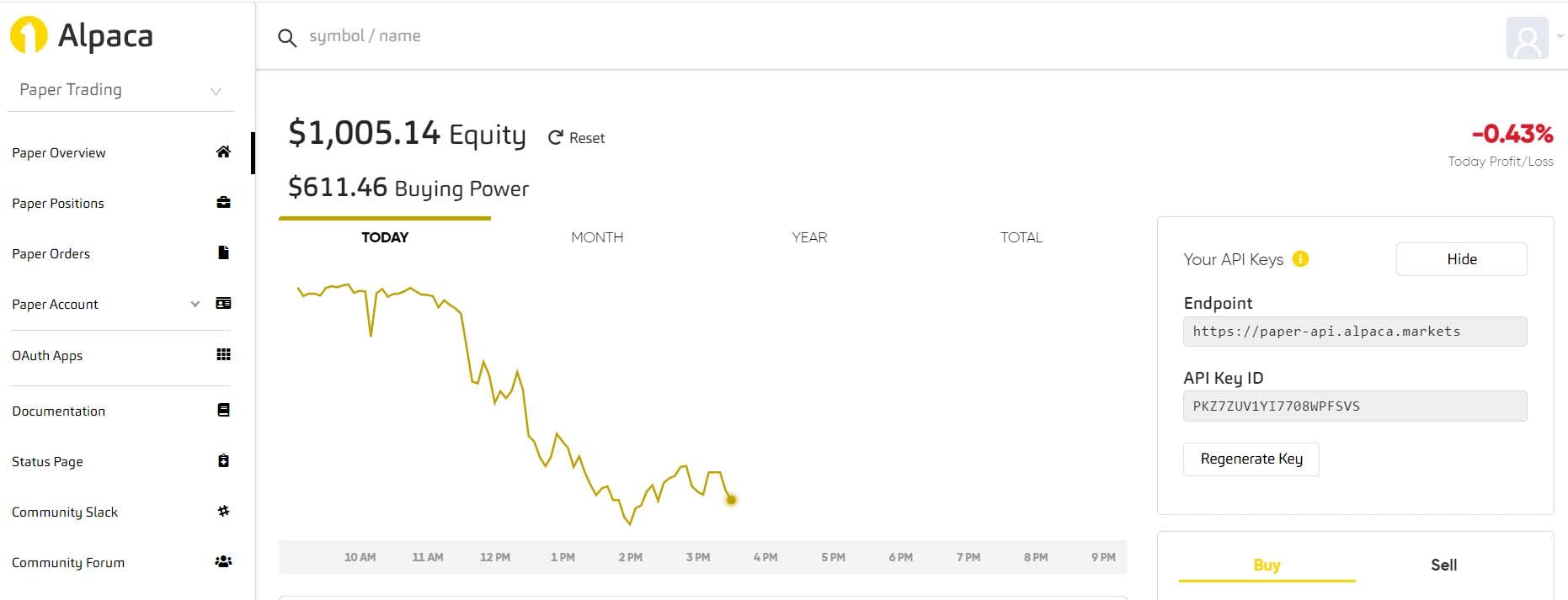
使用重新生成密钥按钮登录并获取您的 API 密钥(公共和秘密)。
在树莓派上启用 SSH
$ sudo raspi-config
使用键盘上的箭头选择接口选项。
在列表中选择 P2 SSH 选项。
在“您希望启用 SSH 服务器吗?”中选择 <是> 迅速的。
现在转到网络选项、Wifi 并指定您的 WiFi 凭据。
出口。现在,您可以断开键盘和屏幕的连接,并使用 Putty 或任何其他终端远程连接到您的 Raspberry。
将所有项目文件上传到 root/alpaca 文件夹。您可以使用任何具有相同 SSH 凭据的 FTP 客户端。
$ nano hamsterInvestor.py
编辑 Alpaca api 凭据。
api_key = 'AAAAAAAAAAAAAAA'
api_secret = 'AAAAAAAAAAAAAAAAAAAAAAAA'
base_url = ' https://paper-api.alpaca.markets'
下载并打印 3d 零件。
将车轮连接到旋转编码器,将 PIR 连接到支撑底座。将 PIR 连接到 Buy/Sell 房屋。
启动系统:
$ cd alpaca
$ sudo python3 hamsterInvestor.py
一切准备就绪,让您的仓鼠成为股市百万富翁。
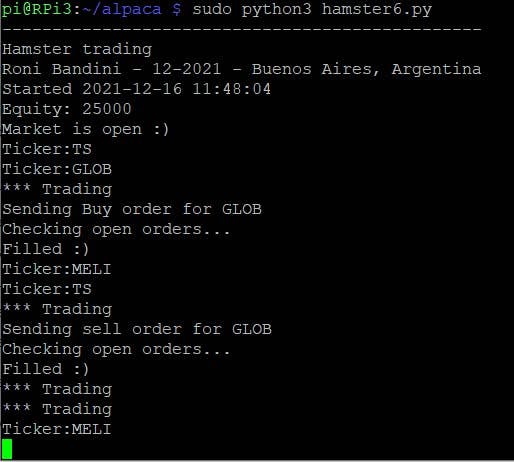
注意:您可以在每次打开 Raspberry 时使用 cronjob 自动执行 Python 脚本。该脚本将检查市场是否开放,因此在数小时后,仓鼠将无法发布交易。
如果您从 Raspberry 开始,我推荐这本书Fun Projects with Raspberry

声明:本文内容及配图由入驻作者撰写或者入驻合作网站授权转载。文章观点仅代表作者本人,不代表电子发烧友网立场。文章及其配图仅供工程师学习之用,如有内容侵权或者其他违规问题,请联系本站处理。 举报投诉
全部0条评论

快来发表一下你的评论吧 !