

正如英国诗人威廉华兹华斯曾经说过的:
“你的思想是花园,你的思想是种子,收获可以是花朵或杂草。”
让我们的植物保持活力可能是一项相当大的挑战,因为我们与植物之间缺乏清晰的沟通。让他们开心的一种方法是把我们的植物带在身边,但也许我们不想带着从冬季夹克口袋里伸出来的大仙人掌或蕨类植物四处走动。此外,大多数植物不喜欢寒冷。在花了几个月时间尝试与我们的吊兰进行通信之后,我们放弃了,而是将 IoT Bundle 组件与 Arduino IoT Cloud 一起使用来创建一个设备,该设备可以远程调查任何植物的健康状况。
在这个实验中,我们将学习如何保护我们的植物并确保它们存活下来,以及如何使用 Arduino 魔法。通过监测湿度、温度和光照,我们可以确保我们的植物生长良好。
到该项目结束时,您的工厂将以可视化方式与您交流其需求,并通过 Arduino IoT CLoud 向您展示其目前的工作情况。
注意:要实现此项目中演示的所有功能,您需要订阅 Arduino IoT Cloud。通过删除其中一个变量(光、温度或湿度),可以在没有 Arduino IoT Cloud 订阅的情况下执行该项目。
本教程是让您熟悉 Arduino RP2040 和物联网的一系列实验的一部分。所有实验都可以使用 IoT Bundle 中包含的组件来构建。
如果您是 Arduino IoT Cloud 的新手,请查看我们的入门指南。
我们将从按照以下步骤设置 Arduino IoT Cloud 开始:
我们将从添加四个变量开始:
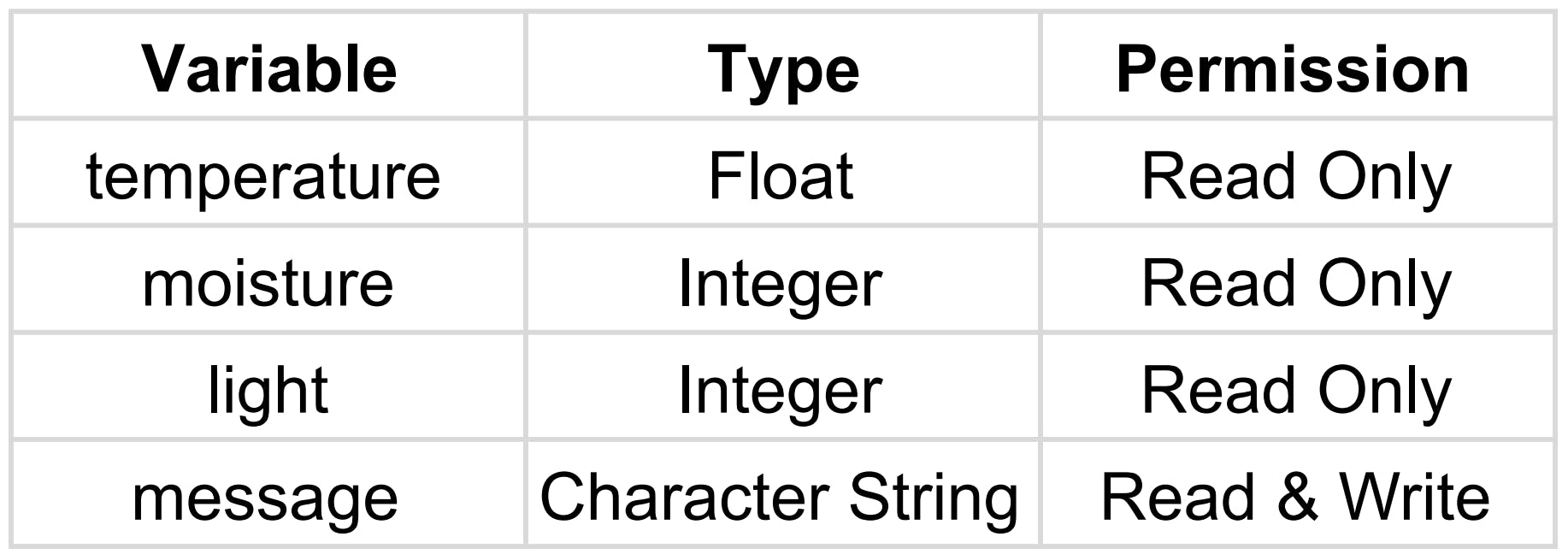
DIY土壤水分
放置在土盆中的两根导线构成一个可变电阻器,其阻值随土壤湿度而变化。这个可变电阻器以分压器配置连接,Arduino 收集与两条线之间的电阻成比例的电压。这意味着土壤越潮湿,Arduino 测量到的电压就越低,因为土壤中的电阻会随着水分的增加而降低。土壤越干燥,电阻越高。使用 1 兆欧电阻器和两根电线,我们可以创建我们的 DIY 土壤湿度传感器。
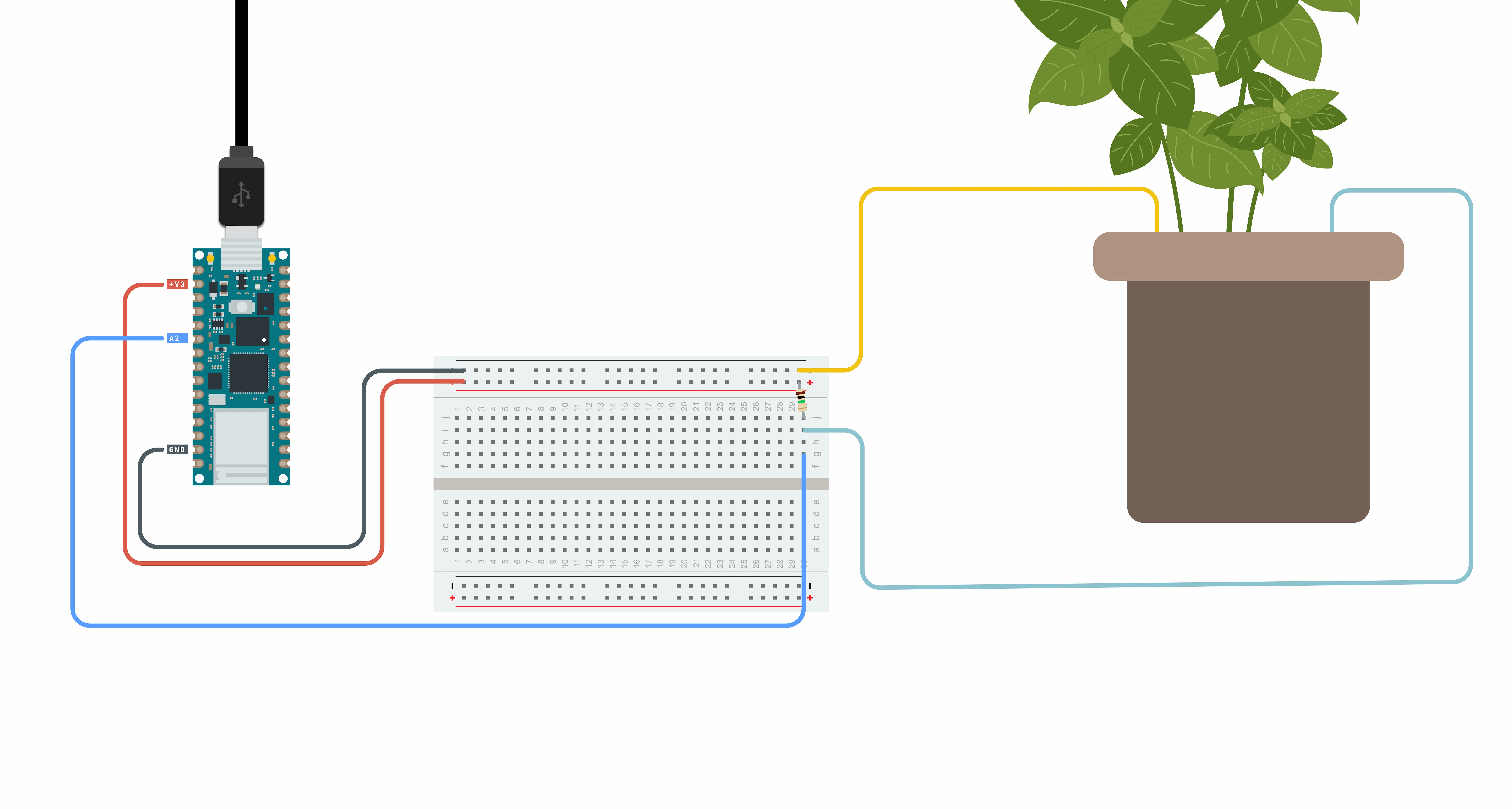
该值将用于设置阈值,以便 Arduino 知道您的植物何时需要水。将下面显示的代码添加到您的草图中并测试植物的水分含量。这些值显示在串行监视器中。
#include "thingProperties.h"
int moisturePin = A2;
/* Set this threeshold accordingly to the resistance you used */
/* The easiest way to calibrate this value is to test the sensor in both dry and wet earth */
int threshold = 800;
void setup() {
/* Initialize serial and wait for port to open: */
Serial.begin(9600);
/* This delay gives the chance to wait for a Serial Monitor without blocking if none is found */
delay(1500);
/* Defined in thingProperties.h */
initProperties();
/* Connect to Arduino IoT Cloud */
ArduinoCloud.begin(ArduinoIoTPreferredConnection);
/*
The following function allows you to obtain more information
related to the state of network and IoT Cloud connection and errors
the higher number the more granular information you’ll get.
The default is 0 (only errors).
Maximum is 4
*/
setDebugMessageLevel(2);
ArduinoCloud.printDebugInfo();
}
void loop() {
ArduinoCloud.update();
moisture = get_average_moisture();
Serial.print("moisture ");
Serial.println(moisture);
/* assign the message variable based on water levels */
if (moisture > threshold) {
message = "Warning your plant needs water!"; /* Insert here your emergency message */
} else {
message = "Your plant has enough water!";
}
Serial.println(message);
}
int get_average_moisture() {
int tempValue = 0; /* variable to temporarily store moisture value */
/* make an average of 10 values to be more accurate */
for (int a = 0; a < 10; a++) {
tempValue += analogRead(moisturePin);
delay(100);
}
return tempValue / 10;
}
/*
Since Message is READ_WRITE variable, onMessageChange() is
executed every time a new value is received from IoT Cloud.
*/
void onMessageChange() {
/* Add your code here to act upon Message change */
}
光和温度传感器
请参见下面的示意图以连接两个传感器。我们将使用这两个函数从传感器读取值:
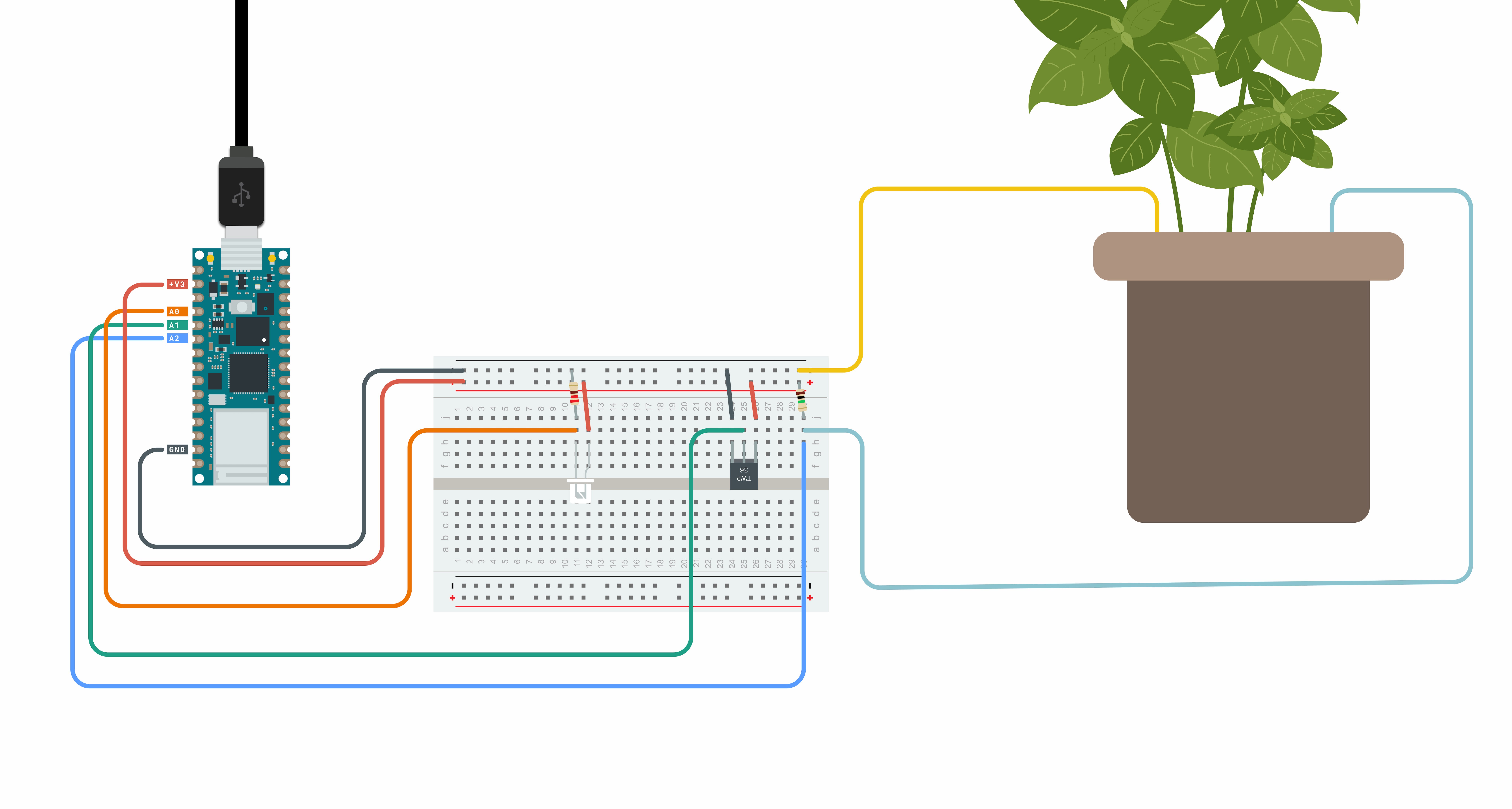
#include "thingProperties.h"
int lightPin = A0; /*the analog pin the light sensor is connected to */
int tempPin = A1; /*the analog pin the TMP36's Vout (sense) pin is connected to */
int moisturePin = A2;
/* Set this threshold accordingly to the resistance you used */
/* The easiest way to calibrate this value is to test the sensor in both dry and wet earth */
int threshold = 800;
void setup() {
/* Initialize serial and wait for port to open: */
Serial.begin(9600);
/* This delay gives the chance to wait for a Serial Monitor without blocking if none is found */
delay(1500);
/* Defined in thingProperties.h */
initProperties();
/* Connect to Arduino IoT Cloud */
ArduinoCloud.begin(ArduinoIoTPreferredConnection);
/*
The following function allows you to obtain more information
related to the state of network and IoT Cloud connection and errors
the higher number the more granular information you’ll get.
The default is 0 (only errors).
Maximum is 4
*/
setDebugMessageLevel(2);
ArduinoCloud.printDebugInfo();
}
void loop() {
ArduinoCloud.update();
light = analogRead(lightPin); /* assign light variable to light sensor values */
Serial.print("light ");
Serial.println(light);
temperature = get_temperature(); /* assign temperature variable to temperature in Celsius */
Serial.print("temperature ");
Serial.println(temperature);
moisture = get_average_moisture();
/* assign the message variable based on water levels */
if (moisture > threshold) {
message = "Warning your plant needs water!"; /* Insert here your emergency message */
} else {
message = "Your plant has enough water!";
}
}
int get_average_moisture() {
int tempValue = 0; /* variable to temporarly store moisture value */
/* make an average of 10 values to be more accurate */
for (int a = 0; a < 10; a++) {
tempValue += analogRead(moisturePin);
delay(100);
}
return tempValue / 10;
}
float get_temperature() {
int reading = analogRead(tempPin);
float voltage = reading * 3.3;
voltage /= 1024.0;
/* temperature in Celsius */
float temperatureC = (voltage - 0.5) * 100 ; /*converting from 10 mv per degree wit 500 mV offset */
/* Convert to Fahrenheit */
float temperatureF = (temperatureC * 9.0 / 5.0) + 32.0;
return temperatureC;
}
void onMessageChange() {
/* Add your code here to act upon Message change */
}
请注意,您可以通过在“get_temperature()”函数末尾返回 temperatureF 而不是 temperatureC 来使用华氏度单位。
部署项目的最后一步是使用 Arduino IoT 仪表板添加控制面板。我们可以导航到Dashboards -> Build Dashboard -> ADD,然后我们可以添加四个小部件并将它们链接到变量,如下所示:
现在,我们可以看到传感器数据的可视化表示。
祝贺您现在已经构建了自己的 DIY 植物通讯器,展示了您的植物如何使用 IoT Bundle 和 IoT Cloud 进行操作。
本教程是让您熟悉 Arduino IoT Bundle 的一系列实验的一部分。所有实验都可以使用 IoT Bundle 中包含的组件来构建。
声明:本文内容及配图由入驻作者撰写或者入驻合作网站授权转载。文章观点仅代表作者本人,不代表电子发烧友网立场。文章及其配图仅供工程师学习之用,如有内容侵权或者其他违规问题,请联系本站处理。 举报投诉
全部0条评论

快来发表一下你的评论吧 !